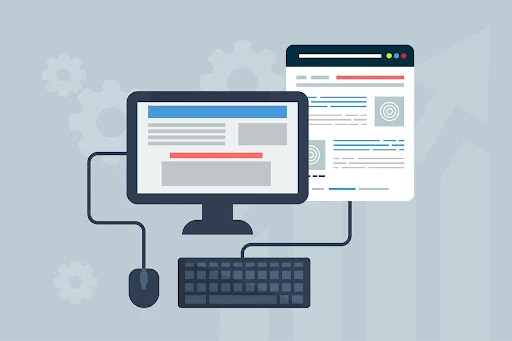Google Sites is a free and easy-to-use website creation tool provided by Google. It allows users to create websites without needing advanced technical skills like coding or design. It offers a drag-and-drop interface, customizable templates, and integration with other Google services such as Google Drive, Google Docs, and Google Calendar.
Key Features of Google Sites:
- User-Friendly Interface: No coding required; drag-and-drop features make it easy to add text, images, and other content.
- Collaboration: Since it’s integrated with Google Drive, multiple people can collaborate and edit the site in real time.
- Responsive Design: Sites created with Google Sites automatically adjust to fit on mobile devices, tablets, and desktops.
- Templates: Google Sites provides a variety of templates for different types of websites, such as project sites, portfolios, or event pages.
- Integration with Google Tools: You can embed Google Docs, Slides, Sheets, and more directly into your website.
- Custom Domain Support: If you want to use your own custom domain, Google Sites supports it (through Google Domains or other domain providers).
Use Cases:
- Personal Websites: Great for portfolios or personal blogs.
- Business Websites: Can be used to create a simple site for a small business or organization.
- Project Websites: Teams can use Google Sites to collaborate and present project information.
Here’s how to do it:
-
Sign in to Google Account:
- If you don't already have one, create a free Google account at Google Account.
-
Go to Google Sites:
- Open your browser and visit Google Sites.
- If you're not already signed in, sign in with your Google account.
-
Create a New Site:
- On the Google Sites homepage, click on the "+" button to start a new site.
-
Choose a Template (Optional):
- You can start with a blank site or choose a template. Templates provide pre-designed layouts, but a blank site gives you complete freedom to design from scratch.
-
Customize Your Site:
- Name your site: Click on the title area at the top to give your site a name.
- Add content: You can add text, images, videos, and other elements by using the options in the sidebar.
- Pages: Add new pages for different sections of your website (e.g., Home, About, Contact).
- Themes: Choose a theme to customize the look and feel of your site.
- Layouts: Select pre-designed layouts for various sections like image galleries or embedded videos.
-
Publish Your Site:
- Once you're happy with your site, click the Publish button in the top right.
- You’ll be prompted to choose a web address for your site. It will be something like
https://sites.google.com/view/your-site-name. - Click Publish again to make your site live.
-
Share Your Website:
- You can share your site with others by clicking the Share button at the top. You can adjust permissions to make it public or only accessible to specific people.
That’s it! You’ve created a free website using Google Sites. It’s a simple and fast way to get started, especially for personal or small projects.
Tags
Create a free website
Free website
Free website platforms
Google sites
How to open a free website on Google
Make a Free website